This guide will introduce the basic steps for users to login Una Platform and change display language.
Go login page
Go Una’s home page: https://una.study and click the “Login” button on top, you can reach the login page at https://app.una.study.
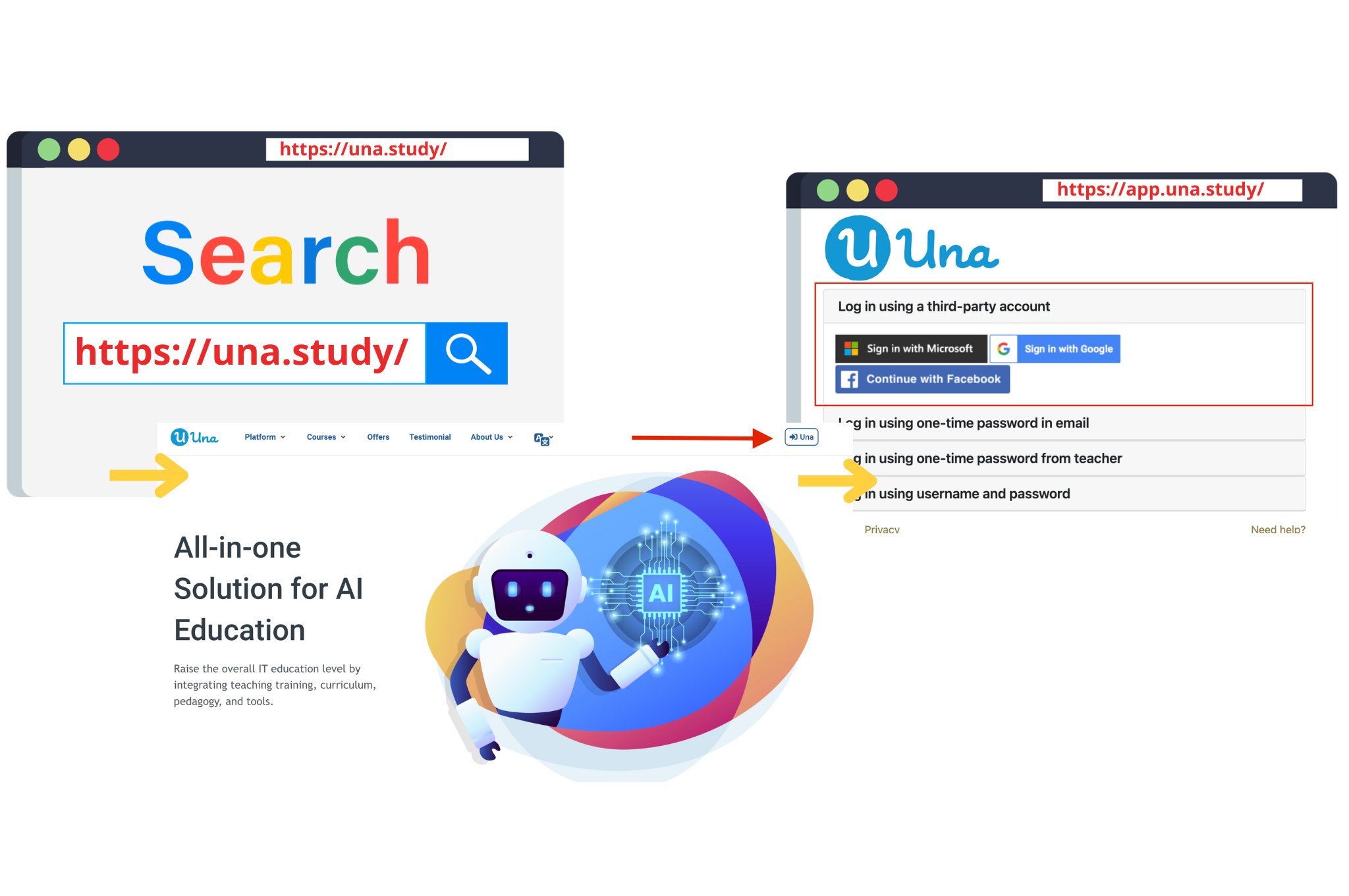
Choose between different login methods
Una Platform supports four types of login methods. They are:
- Login by Third-party account
- Login by One-time Password (OTP) by email
- Login by One-time Password (OTP) from teacher
- Login by username and password
If your account is registered with email address, you should choose login method 1), 2) or 3). Otherwise, you should choose login method 4).
Login by Third-party account
- Choose the tab “Log in using a third-party account” and pick one of the external authentication methods (Microsoft, Google and Facebook) that your email address supports
- Sign in with your email and password
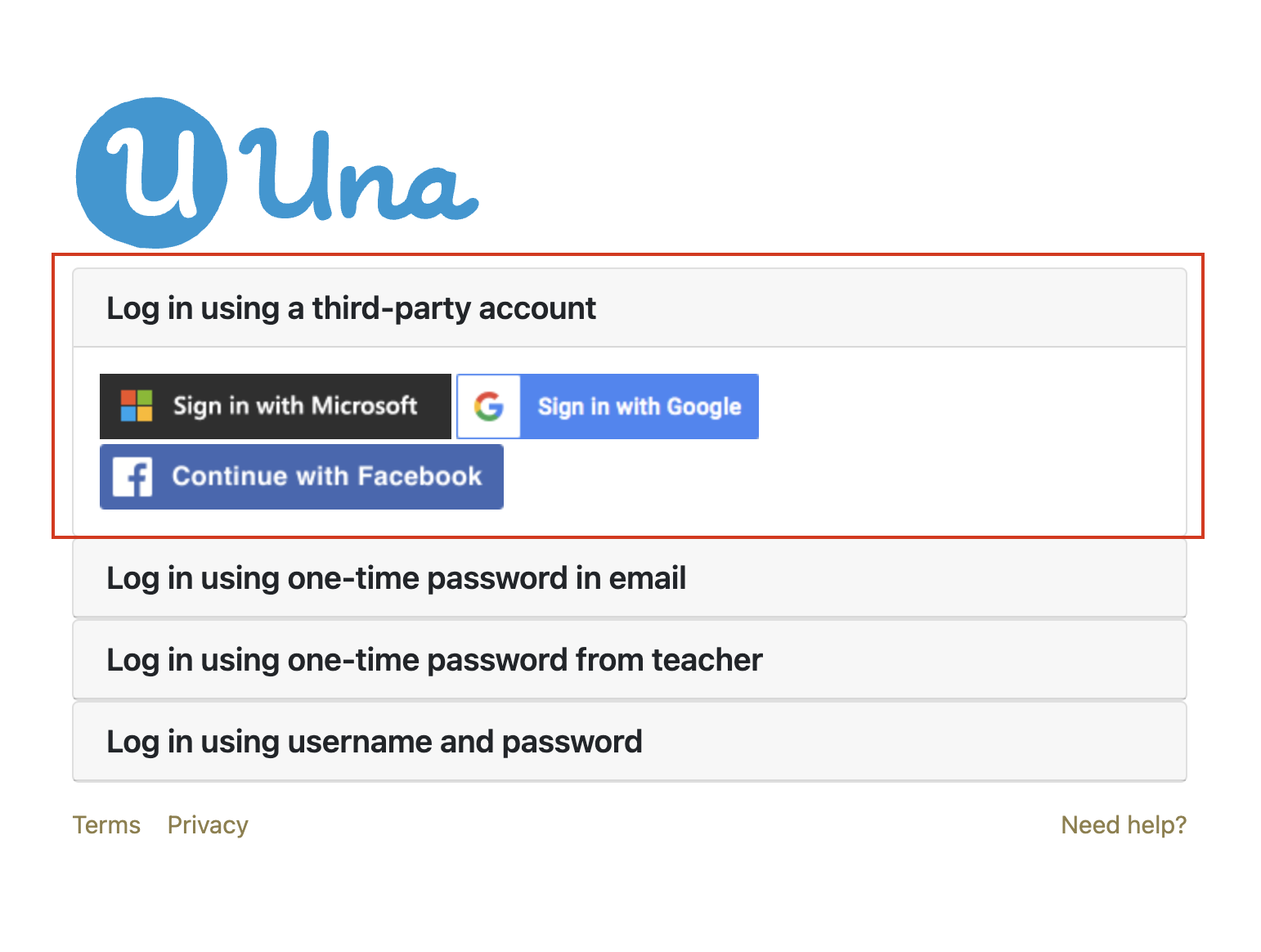
Wrong password?
The correct password should depend on the third-party authentication that you choose.
Login by One-time Password (OTP) by email
- Choose the tab “Log in using one-time password in email”
- Enter your email address
- Click “Get one-time password”
- Check email and get the OTP, which may take 1 minute
- Enter the OTP
- Click “Sign in”
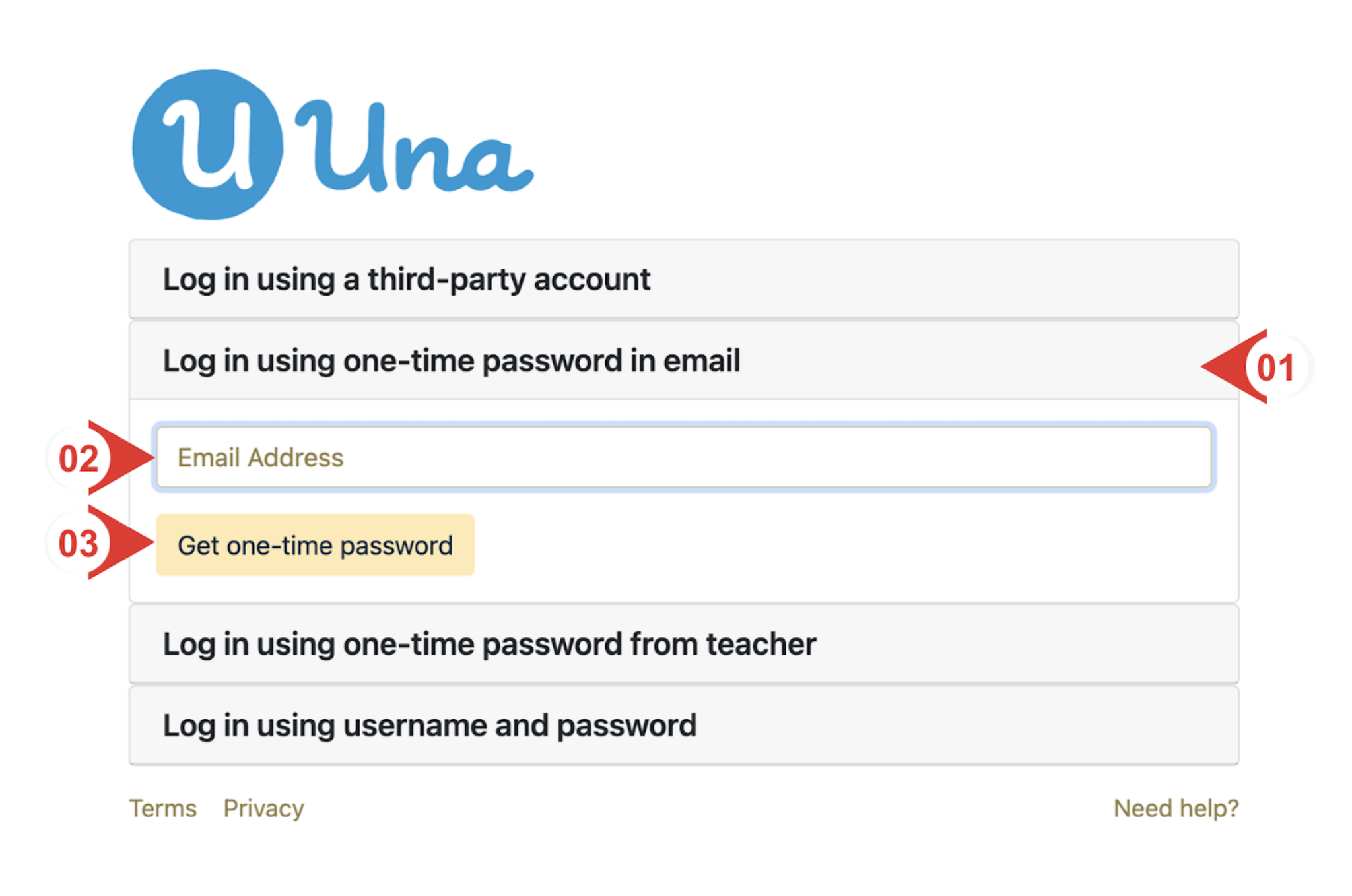


Cannot receive one-time password?
1. Check junk email folder.
2. Click “re-generate password” to trigger the system to send you the OTP again.
3. Try login using another login method
4. Contact your teacher or school admin for support
Login by One-time Password (OTP) from teacher
Similarly, student can login through the OTP provided by teacher instead. Teachers can refer to this documentation to generate OTP for students: Generate One-Time Passwords for Students.
After generating the OTP, teachers can share the OTP to the student for he/she to login. The student can login with the steps below.
- Choose the tab “Log in using one-time password from teacher”
- Enter your email address and OTP
- Click Login
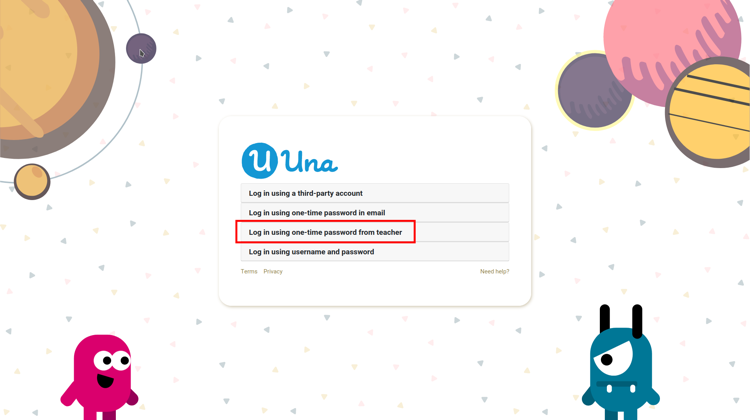
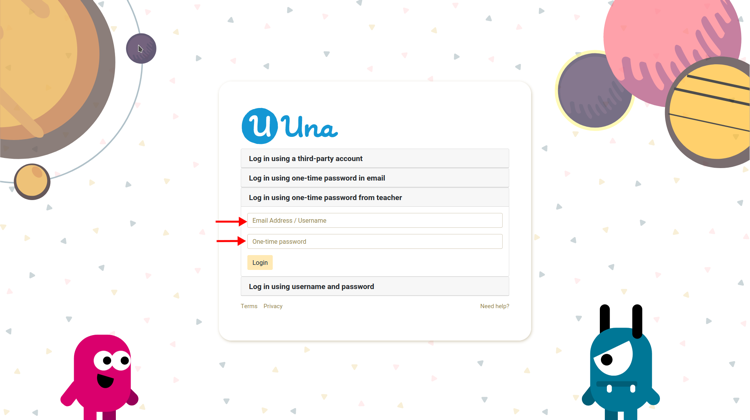
Login by username and password
- Choose the tab “Log in using username and password”
- Type your username
- Type your password
- Click “Login”
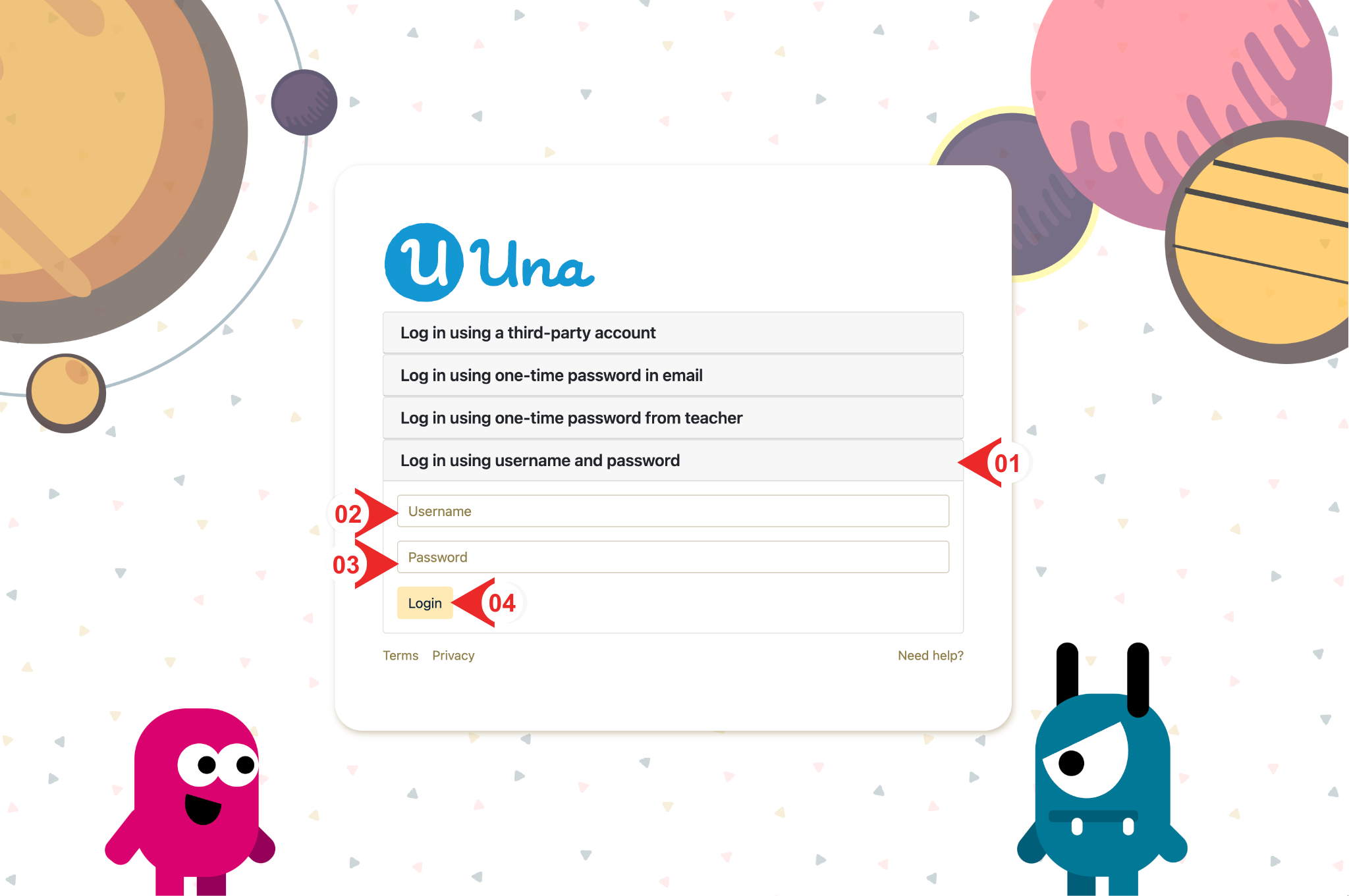
No username and password?
Please contact your teacher or school admin for support
Views of user successful login
If you are a student, no matter which login method you choose, if you login Una Platform successfully, you will see this page.

If you are a teacher, no matter which login method you choose, if you login Una Platform successfully, you will see this page.

Change Display Language
Una platform supports English, Traditional Chinese, and Simplified Chinese display. You can choose the language that suit you best.
Procedures for students
- On the main page, click the user profile icon.
- Click the language menu, and choose the language you prefer.
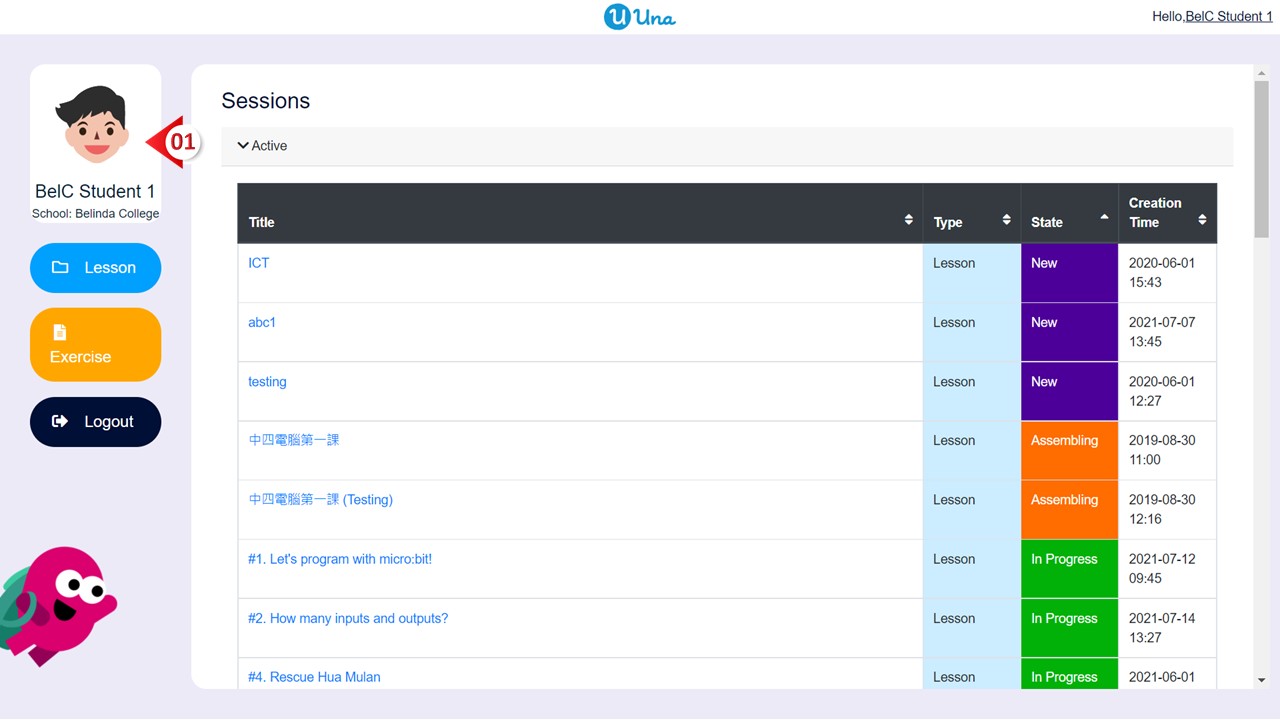

Procedures for teachers
- On the main page, click “User Profile” on the menu.
- Under Setting / Language Select, select the language you prefer.

Table of Content


